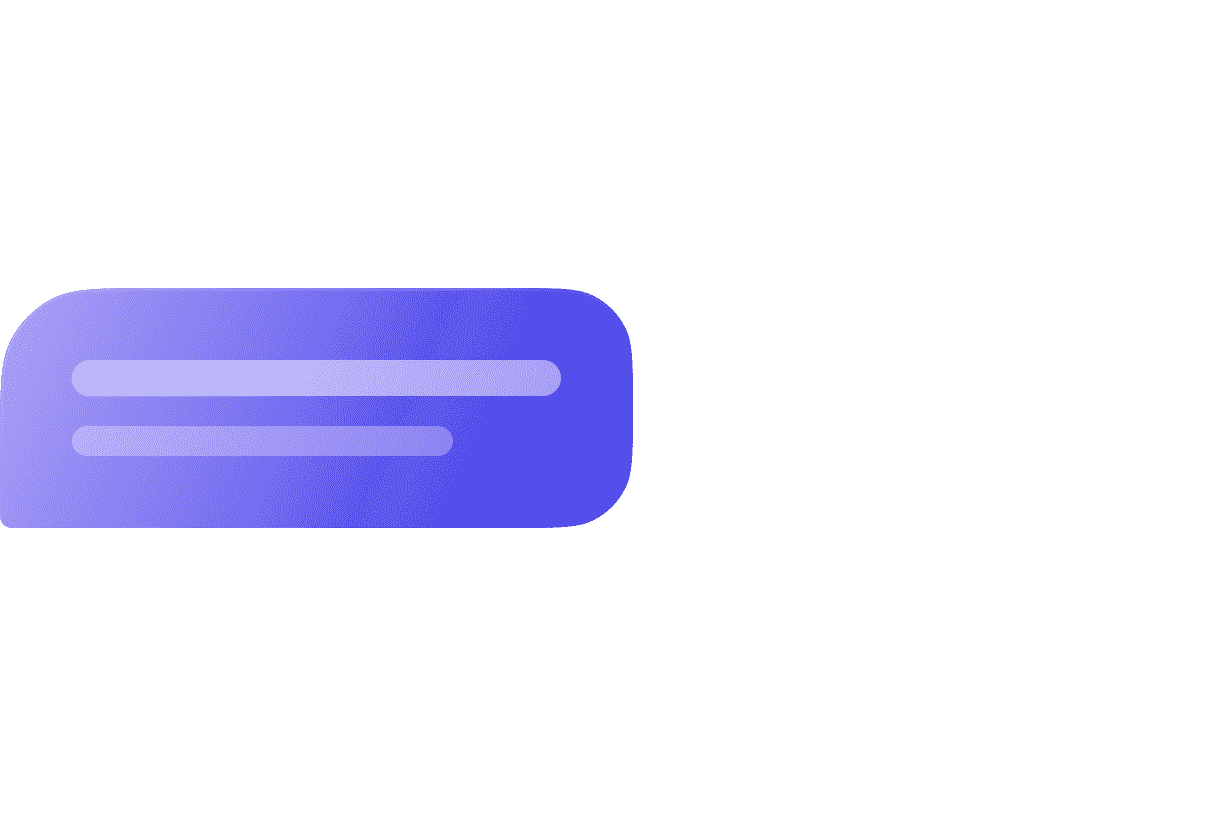How to Reply to a Specific Message on Instagram
4 min read
•
Apr 27, 2023
With a massive monthly active user base of over 1 billion worldwide, Instagram has emerged as one of the most popular social media platforms.
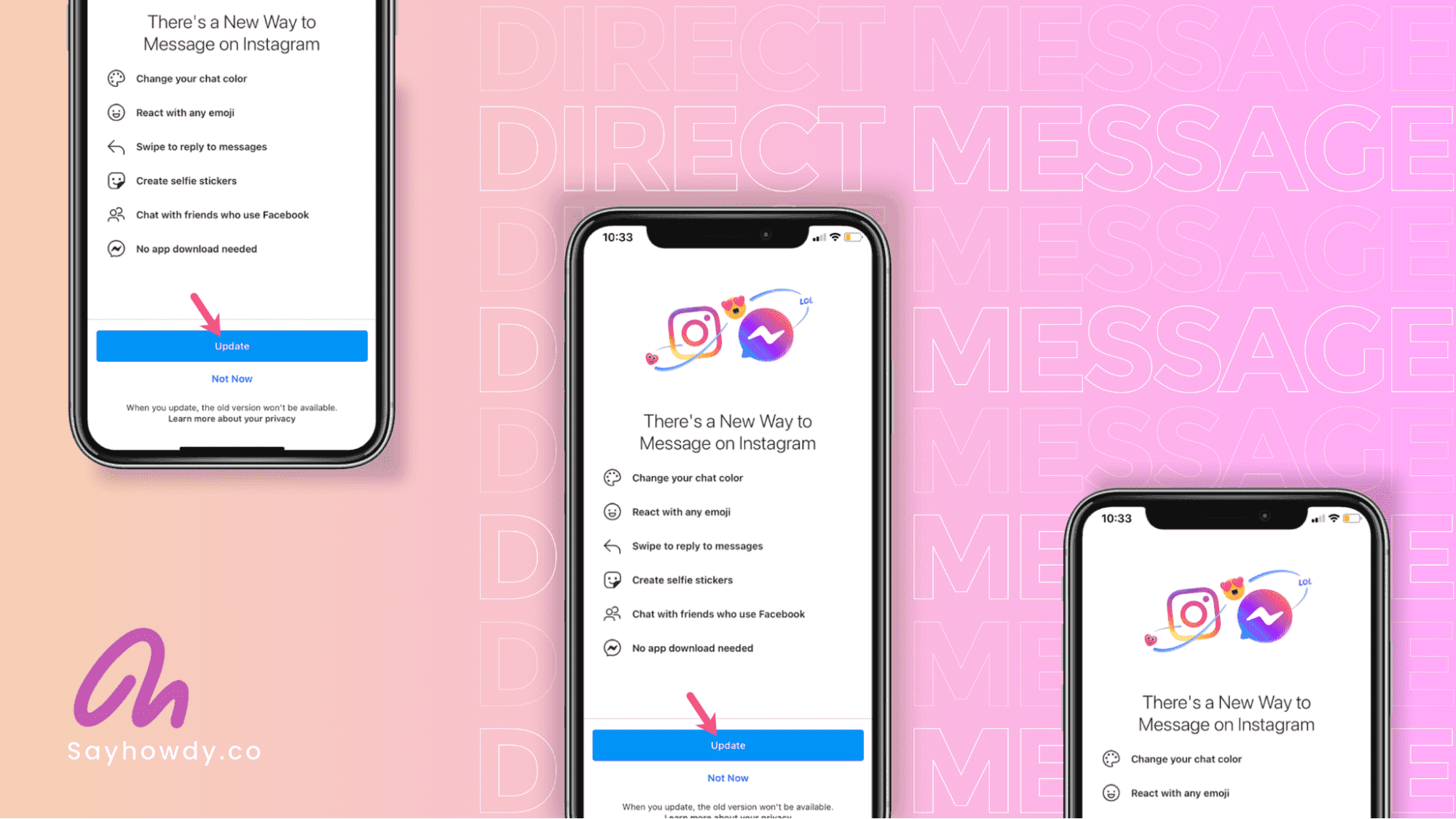
One of the platform's most potent tools is messaging, allowing users to have private conversations with individuals and groups. However, with so many messages from different people, keeping up and responding efficiently can take time. This article will guide how to reply to a specific message effectively. It will delve into the basics and advanced features of replying, provide tips for effective communication, address the troubleshooting and common issues, and help users maximize the benefits of Instagram messaging.
Understanding Instagram Messaging:
Instagram messaging is a feature that allows users to chat privately with one another. It's a great way to communicate with friends, family, and business associates. It's accessed through the direct message icon, which is located in the top right corner of the Instagram home page. Once you've opened your messaging inbox, you can see and interact with your conversations. Instagram messaging is similar to other messaging apps, such as Facebook Messenger, WhatsApp, and iMessage. Users can send photos, videos, and text messages to one another, and they can also use the feature to make voice and video calls.
What are The Basics of Replying to a Message?
Replying to a message is a straightforward process. Here's how to do it:
Step 1: Open Instagram and go to your Direct inbox.
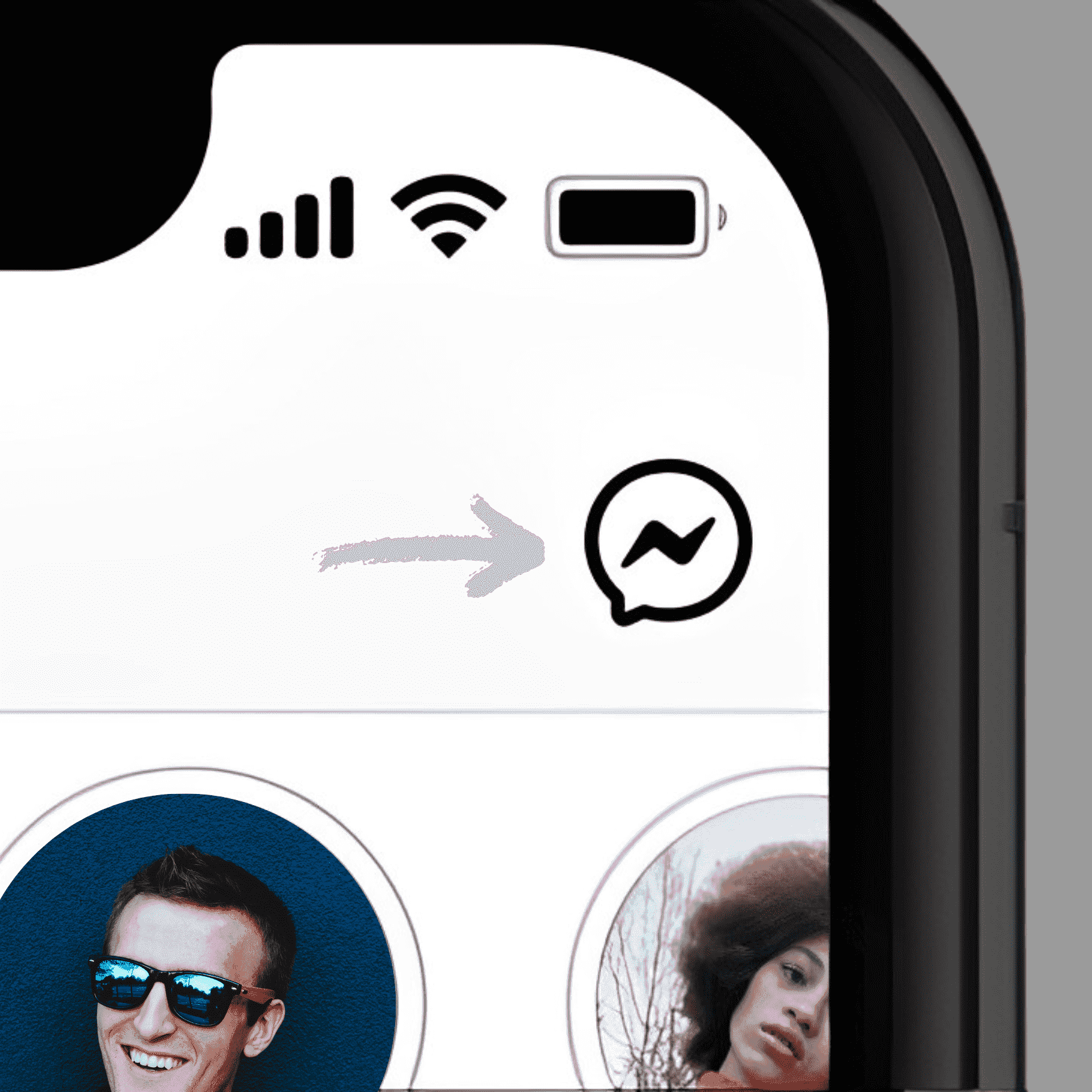
Step 2: If you have a new message, tap on the chat icon in the top right-hand corner of the screen.
Step 3: Find the message you want to reply to and tap and hold on to it.
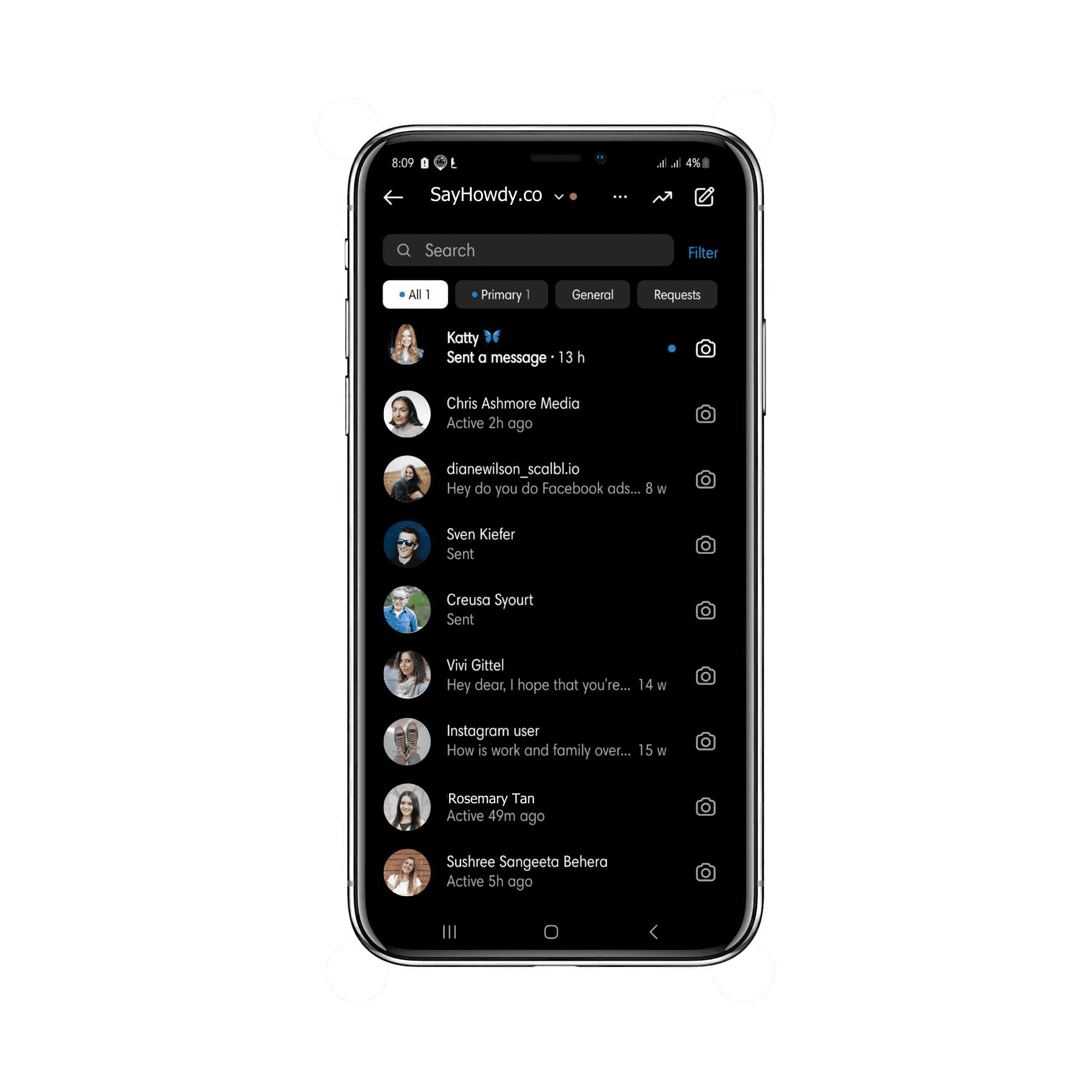
Step 4: After holding the message for a few seconds, it will be highlighted, and a menu will appear at the bottom of your screen.
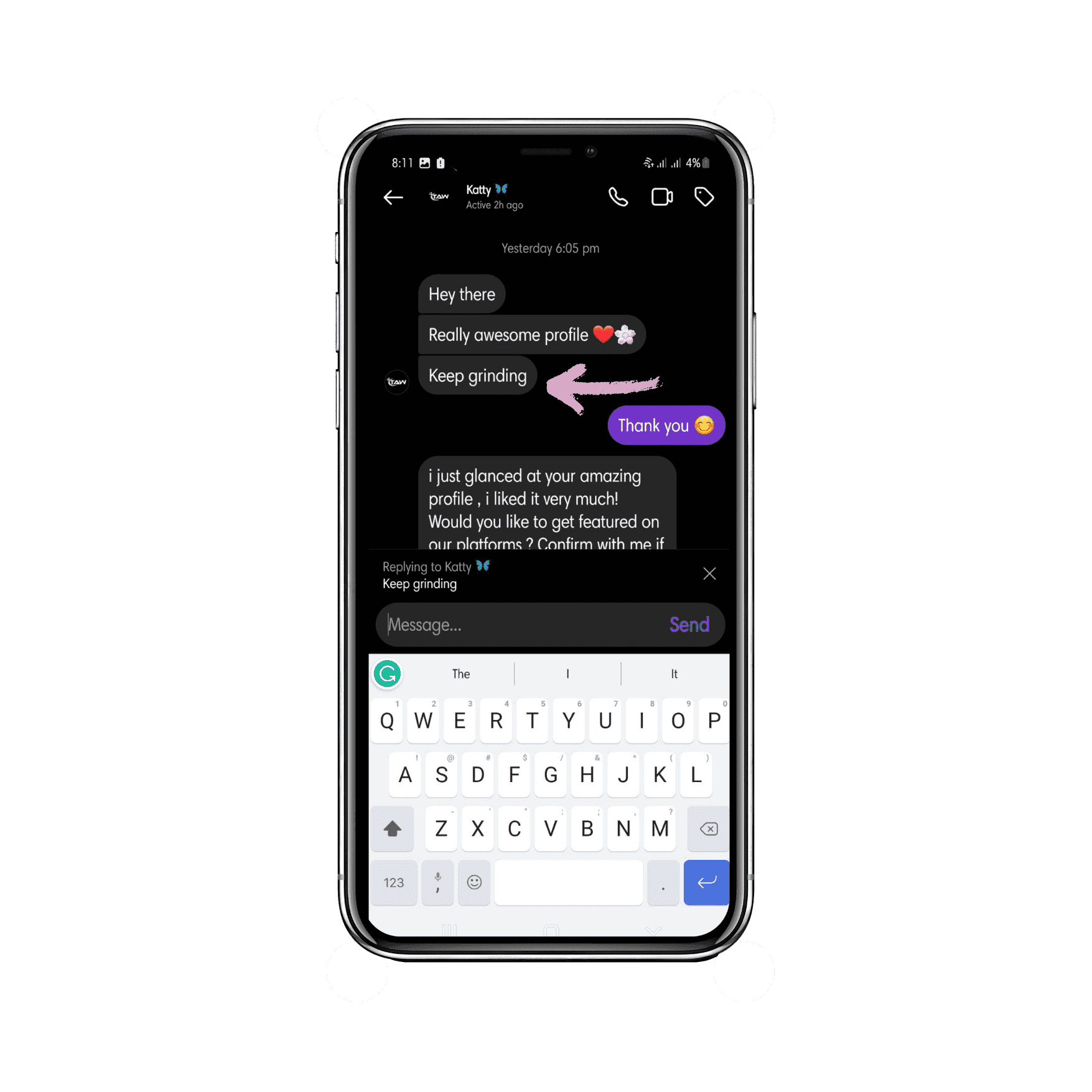
Step 5: Choose the "reply" option, and a text box will appear. Type in your reply and hit send.
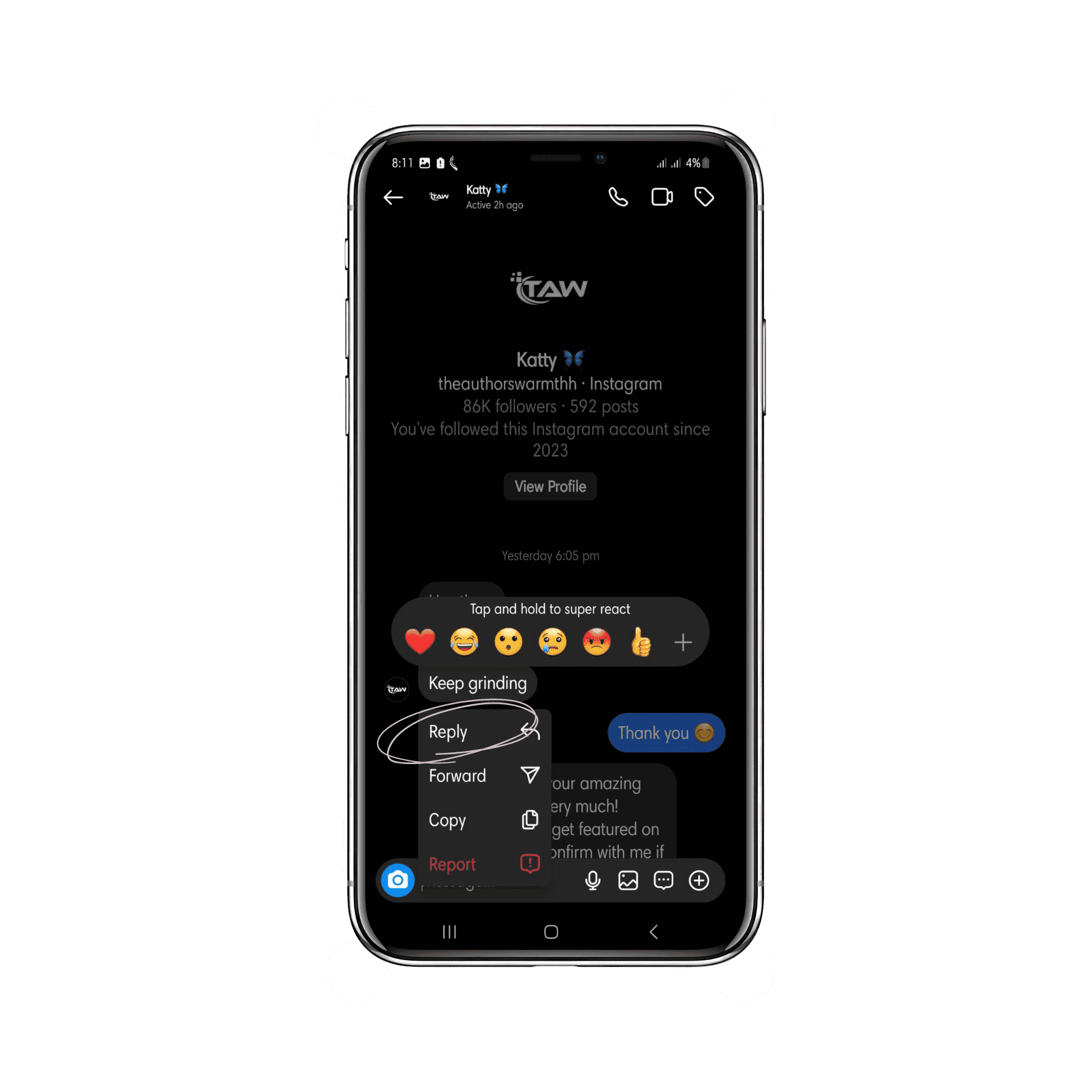
What are the Advanced Features for Replying?
In addition to the basic reply functionality, Instagram offers several advanced features to enhance your messaging experience. These features include:
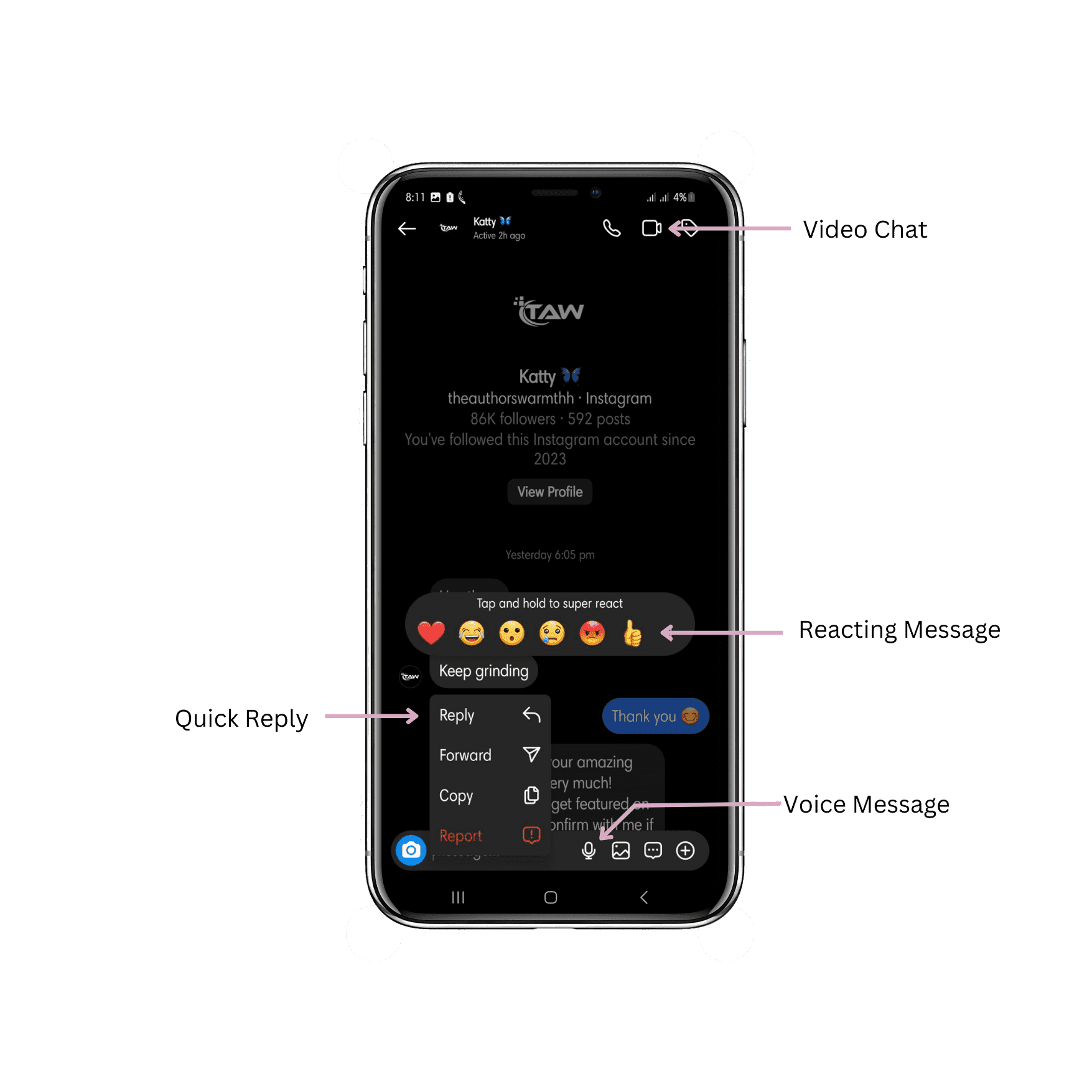
1. Quick Replies: If you find yourself sending the same message repeatedly, Quick Replies can be a real timesaver. To set up a Quick Reply, go to your Instagram settings, tap Business, and then tap Quick Replies. From here, you can create a new Quick Reply by typing in the message you want to save and assigning it a keyboard shortcut. The next time you need to send that message, type in the shortcut, and Instagram will replace it with the entire message.
2. GIFs and Stickers: GIFs and stickers are a fun way to add personality to your messages. You can use GIFs and stickers by tapping the "Sticker" icon when typing a message. Select the GIF or sticker you want to send, and add it to your message.
3. Messenger Integration: Instagram messaging is now integrated with Facebook's messaging app. This means you can now access your Messenger contacts from within Instagram and send messages to them directly.
4. Voice Messages: Users can also send voice messages in their replies. Hold the microphone icon next to the text box and speak your message to do this. When you're done, release the icon, and your message will be sent. This feature is great for when you don't have time to type out a message or if you want to add a personal touch to your response.
5. Reacting to Messages: You can express your reactions to messages by using the "React" feature. To use this, hold down a message, and a menu of emojis will appear. Select the emoji that best represents your reaction, and it will be added to the message.
6. The ability to send disappearing messages: When you send a disappearing message, it will disappear after the recipient has seen it. To send a disappearing message, tap the camera icon to the left of the text box, and select the blue camera icon. Take your photo or video, add desired effects, and hit the send button. The message will disappear after the recipient has viewed it.
7. Message Requests: If you receive a message from someone you don't follow, it will appear in your message requests. From there, you can choose to accept or deny the message request.
8. Message Filters: Instagram provides message filters that sort out messages based on relevance, such as primary messages and general messages.
9. Video Chat: Instagram messaging also includes a video chat feature allowing users to converse in real time.
Tips and Best Practices for Effective Communication:
Now that you know how to reply to messages on Instagram, it is essential to understand some best practices for effective communication on the app. Here are some tips to help you communicate effectively on Instagram:
1. Be clear and concise - Keep your messages short and to the point. This will help ensure that your message is understood correctly and prevent the recipient from getting overwhelmed by a long message.
2. Be polite and respectful - How you communicate on Instagram can significantly impact your relationships with others. Always be polite and respectful, and avoid using language or content that could be offensive or hurtful.
3. Use emojis and other features - Instagram messaging allows you to use various fun features to help express yourself. Feel free to use emojis, GIFs, and other features to add personality to your messages.
4. Be responsive - Respond promptly when someone sends you a message. This will help show the other person that you value their time and are interested in what they say.
5. Review your messages before sending - Before sending a message, take a moment to review what you have written. Check for typos, ensure your message is clear, and ensure your tone is appropriate.
How to Troubleshoot Common Issues:
Sometimes, you may encounter issues when replying to messages on Instagram. For example, your messages may not be sent, or you may need help accessing your inbox. If this happens, try the following troubleshooting steps:
1. Check your internet connection: Ensure you have a stable internet connection before sending or receiving messages.
2. Update your app: Make sure you're using the latest version of the Instagram app. If not, update it from the app store.
3. Clear your cache: Clearing your cache can help resolve issues with the Instagram app. To do this, go to your phone's settings, select "Apps," find Instagram, and then select "Clear Cache."
4. Contact Instagram support: If you're still experiencing issues, contact Instagram support for further assistance.
Maximizing the Benefits of Instagram Messaging:
Instagram messaging can be a powerful tool for communication, whether you're using it for personal or business purposes. To maximize its benefits, try the following strategies:
1. Use Instagram messaging for customer service: If you're a business owner, use Instagram messaging to provide customer service. This allows you to respond quickly to inquiries and complaints, which can help improve customer satisfaction.
2. Use Instagram messaging to build relationships: Use Instagram messaging to connect with friends, family, and business associates. This can help build stronger relationships and foster a sense of community.
3. Use Instagram messaging to network: Use Instagram messaging to connect with other professionals in your industry. This can help you build a network of contacts and open new opportunities.
4. Use Instagram messaging to share the news: Utilizing Instagram messaging as a business owner is a great way to share new announcements and industry news. This helps establish your brand as an expert in your area of expertise but also helps to build a level of trust with your clients.
5. Use Instagram messaging for market research: As a business owner, you can utilize Instagram messaging for market research to collect essential data about the preferences and requirements of your target audience. This data can help you tailor your products and services to meet your customers' specific needs and interests. By interacting with your followers through Instagram messaging, you can quickly gather valuable feedback and insights that will help you understand your audience more deeply.
6. Use Instagram messaging to improve brand awareness: As a business owner, take advantage of Instagram direct messaging to raise awareness of your brand. Doing so can direct more traffic to your website and ultimately acquire more customers.
7. Use Instagram messaging for event management: Event producers can use this feature to coordinate with potential guests, notify attendees about event details, and share promotions updates. With this messaging function, event planners can easily keep everyone in the loop and effectively manage their events.
8. Use Instagram messaging to promote your job: You can connect with other job seekers and potential employers in your field through direct messaging. Doing this can increase your visibility and reputation within the platform's network as a job seeker. It provides direct communication with potential employers, making it easier for you to explore job opportunities and make professional connections.
9. Use Instagram messaging to build trust: To establish a personal connection with your clients, business owners can use Instagram messaging to build trust. This helps you effectively communicate with your customers and provides a platform to build a stronger relationship with them.
Conclusion
Instagram messaging is an essential feature that can help you build relationships, engage with your followers, and grow your brand. By understanding the basics of replying to messages, utilizing advanced features, communicating effectively, and troubleshooting common issues, you can use Instagram messaging to its fullest potential. Remember to stay engaged with your followers, build valuable connections, and use this feature to provide excellent customer service to maximize its benefits.